Recipe Nutrient
There are two locations to generate a recipe nutrient report:
Reports > Menu Planning > Recipe Nutrient
Items > Item Management > (select item) - click the Print Nutrient Composition button
The Recipe Nutrient Report returns a nutrient analysis of recipes.
Reports > Menu Planning > Recipe Nutrient Screen
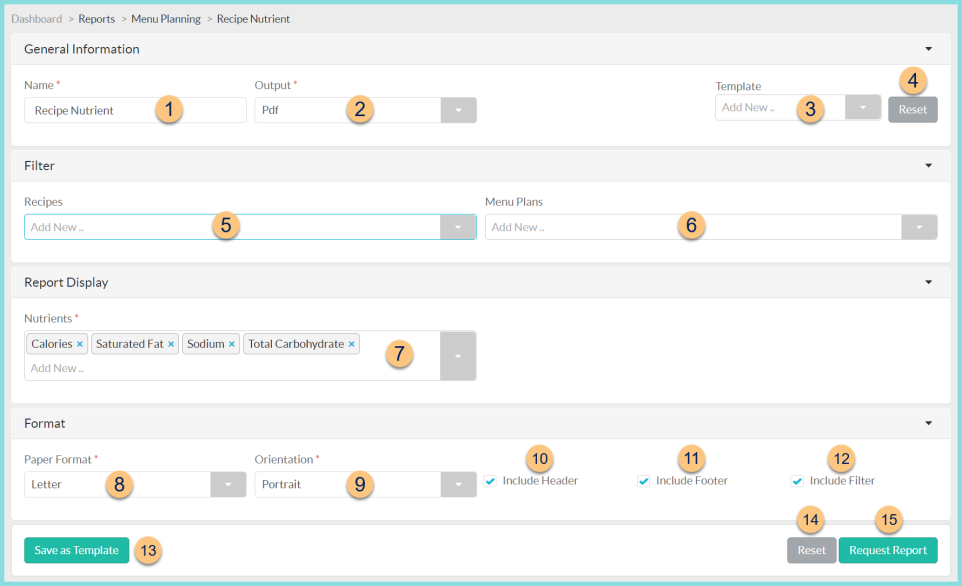
-
Name - change report name if desired
Default: Recipe Nutrient -
Output - select output format
Html
Pdf (default) -
Template - select report template if needed
Note: This field appears once at least one report template has been created. -
Reset - click to reset to defaults
-
Recipes - select recipe(s) to print
OR -
Menu Plans - filter by items on specific menu plan(s) and select the Menu Date Range
-
Nutrients - select Nutrients to display
Defaults: Calories, Saturated Fat, Sodium, Total Carbohydrate -
Paper Format - choose paper format
CR80
Legal
Letter (default) -
Orientation - choose orientation
Landscape
Portrait (default) -
Include Header - check to display report header
-
Include Footer - check to display report footer
-
Include Filter - check to display selected filters
-
Save as Template - click to save selected filters as a template
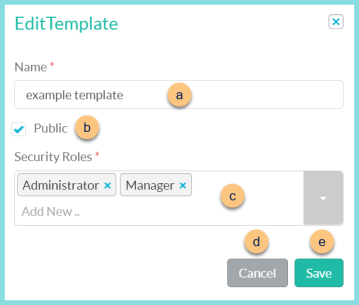
-
Name - enter a template name
-
Public - check to make the template available to other users
-
Security Roles - select the security roles that can access a Public template
-
Cancel - click to return to the previous screen without saving the template
-
Save - click to save the template
Update Template (not pictured) - click to update an existing template
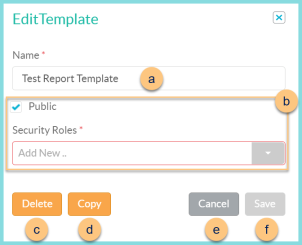
-
Name - enter a name for the template
-
Public - check to allow the template to be accessible by other district users and select the Security Role(s) that will be able to access the template.
-
Delete - click to delete template
-
Copy - click to duplicate template
-
Cancel - click to return to the previous screen without saving changes
-
Save - click to save template
-
Reset - click to reset to defaults
-
Request Report - click to request report. Report is accessible from the bell icon when complete.
Report Format
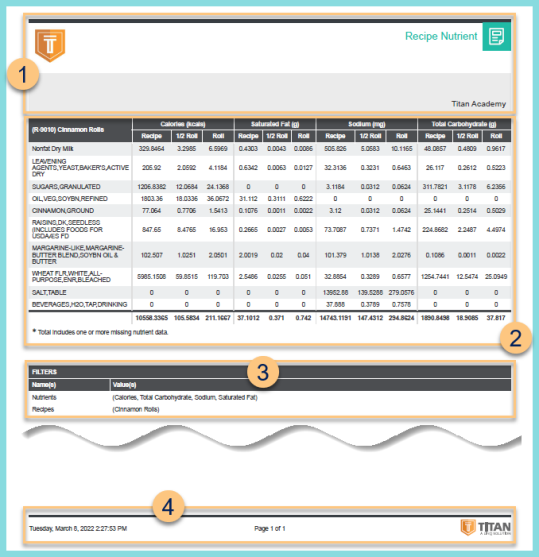
-
Header - District Logo, Report Title, District Name
-
Notice the Recipe Identifier and Recipe Name. Notice the value of each selected Nutrient per Ingredient for the whole recipe and each Serving Size. Notice the grand totals for each.
-
Filters - notice the names and values of selected filters
-
Footer - Date and Time report was requested, Page x of y, TITAN logo